Microsoft’s New Copilot 3D—AI Tool, launched as part of Microsoft’s Copilot Labs, is a breakthrough in democratizing 3D content creation by transforming simple 2D images into fully rendered 3D models with ease.
This AI-powered feature allows users, whether creators, designers, or hobbyists, to instantly generate 3D assets from ordinary photos without needing expensive software or advanced skills.
It supports common image formats like PNG and JPG, with a 10MB size limit, making it widely accessible to a variety of users.
The revolutionary aspect of Microsoft’s New Copilot 3D—AI Tool lies in how it simplifies a previously complex and time-consuming process. Traditionally, 3D modeling required specialized knowledge and hours of manual work.
With Copilot 3D, users upload a 2D image—such as an object or furniture—and within seconds to a minute, the AI produces a compatible 3D model ready for applications in game development, animation, 3D printing, virtual and augmented reality.
By making these capabilities intuitive and cloud-based, it removes barriers and invites experimentation and rapid prototyping across industries.
In today’s fast-evolving tech environment, where immersive digital experiences and 3D visualization are increasingly crucial—from AR/VR to e-commerce—Microsoft’s New Copilot 3D—AI Tool holds significant importance.
It empowers creators by providing a fast, accessible way to generate 3D content that can be integrated into various projects, enhancing creativity and productivity. This aligns with broader industry shifts towards AI-driven workflows that augment human creativity without heavy technical demands.
As 3D-related fields expand, tools like Copilot 3D are poised to become essential for education, design, gaming, and content creation, marking a milestone in how 3D content is conceived and created.
Throughout, Microsoft stresses ethical use with content guidelines, ensuring uploaded images are owned by users and avoiding privacy issues, while also clarifying that the AI-generated models are not used to train future AI datasets.
Thus, Microsoft’s New Copilot 3D—AI Tool stands as a transformative innovation, making 3D modeling fast, easy, and accessible, and shaping the future of creative digital workflows.
What Is Microsoft’s New Copilot 3D—AI Tool?
Microsoft’s New Copilot 3D—AI Tool is an advanced AI-powered feature designed to allow users to easily transform 2D images (such as photos in PNG or JPG format) into fully rendered 3D models quickly and intuitively.
Its purpose is to make 3D content creation fast, accessible, and usable by a wide range of users including creators, designers, educators, and hobbyists, without requiring complex or expensive 3D modeling software.
The tool leverages artificial intelligence to analyze the visual data in a single flat image and then generate the corresponding 3D geometry and texture, producing a realistic 3D representation.

This AI-driven process removes the traditional barriers in 3D modeling that often involve manual design, technical expertise, and time-consuming workflows. Users simply upload an image under 10MB, and the AI completes the transformation within seconds to about a minute.
Microsoft’s New Copilot 3D—AI Tool operates as part of Microsoft’s Copilot Labs, a platform for experimental AI features integrated in their broader Copilot suite.
The underlying technology includes advanced neural networks and generative AI models that interpret 2D image data to predict spatial depth and form, rendering a 3D model in GLB format suitable for use in game development, animation, 3D printing, augmented reality (AR), and virtual reality (VR).
The AI model is cloud-based, requiring users to sign in with a Microsoft or Google account to access the feature via the web. Microsoft emphasizes ethical use—images uploaded must be owned by the user, with restrictions on content featuring people or copyrighted materials.
The tool stores created models for 28 days, and the 3D assets can be downloaded or used directly with compatible 3D viewers and tools.
By automating this 2D-to-3D conversion, Microsoft’s New Copilot 3D—AI Tool represents a significant leap forward, enabling creative and technical experimentation in 3D design without the steep learning curve traditionally associated with the process.
Key Points:
- Purpose: Instantly convert 2D images into usable 3D models
- AI methodology: Neural networks analyze image depth and structure to generate 3D geometry and textures
- Technology: Cloud-based, integrated in Copilot Labs, outputs GLB 3D files
- Usage: Simple upload/download process, supports JPG/PNG under 10MB
- Applications: Games, animation, 3D printing, AR/VR, education
- Ethical guidelines: User-owned images only, no people or copyrighted content
Also Read: WhatsApp for Android Reportedly Testing Motion Photo Support With Sound
Key Features of Microsoft’s New Copilot 3D—AI Tool
Microsoft’s New Copilot 3D—AI Tool offers a suite of key features designed to simplify and democratize 3D model creation from ordinary photos with ease:
- One-click 2D to 3D conversion: Users upload a simple 2D image (JPG or PNG) and with a single click, the AI instantly generates a fully textured 3D model. This instant transformation removes the need for traditional 3D modeling skills or manual design work.
- Supported file formats and size limits: The tool accepts common image formats such as JPG and PNG, with an upload size limit of less than 10MB. This ensures accessibility for everyday users and compatibility with standard images.
- Free access via Copilot Labs: Currently available to users through Microsoft’s Copilot Labs platform, Copilot 3D is offered as an experimental and free-to-use feature, encouraging creators to test and adopt the technology without upfront costs.
- GLB file export and compatibility: The generated 3D models are exported in GLB format, which is widely supported across major 3D tools, game engines, and AR/VR platforms. This format facilitates easy integration with software for animation, gaming, 3D printing, and visualization use cases.
- Cloud-based with no steep learning curve: Being cloud-powered, all the heavy AI computations run on Microsoft’s servers, so users don’t need powerful hardware. The interface is designed to be intuitive, requiring no deep technical knowledge, thus lowering the barriers for both beginners and professionals to create 3D content quickly.
Together, these features make Microsoft’s New Copilot 3D—AI Tool a powerful and accessible resource, enabling instant 3D content creation from simple photos without the complexity traditionally involved in 3D modeling.
How to Use Microsoft’s New Copilot 3D—AI Tool: Step-by-Step Guide
Microsoft’s Copilot 3D is designed to make 3D model creation accessible, even for beginners. Whether you’re crafting product prototypes, game assets, or educational visuals, here’s a simple walkthrough to help you get started.
1. Accessing Copilot 3D
- Sign in: Go to the Microsoft Copilot Labs and log in using your Microsoft account.
- Navigate to Copilot 3D: In the Copilot Labs interface, look for the 3D Tools section. Click on Copilot 3D to open the workspace.
- Check your plan: Some features may require a Microsoft 365 or Azure subscription for higher-resolution outputs.
2. Image Selection Best Practices for Optimal 3D Outputs
- Choose clear, high-resolution images with minimal background clutter.
- Use multiple angles if possible—front, side, and top views give the AI better depth data.
- Avoid motion blur or low light, as these reduce model accuracy.
- For concept art or sketches, use clean line work so Copilot can easily interpret shapes.
3. Uploading, Generating, and Downloading Models
- Upload images: Click Upload and select your reference image(s).
- Set parameters: Adjust detail level, texture quality, and lighting style.
- Generate model: Hit Create 3D Model—Copilot will process the images into a fully rotatable 3D asset.
- Preview: Use the in-browser 3D viewer to rotate, zoom, and inspect the model.
- Download: Export in popular formats like .GLB, .FBX, or .OBJ for use in Blender, Unity, or other tools.
4. Managing and Editing Created 3D Models
- Library view: All your creations are saved in your My Models section for easy access.
- Edit in Copilot: Use built-in tools to tweak proportions, apply textures, or change colors.
- External editing: Download your model and fine-tune it in 3D software such as Blender, Maya, or Unreal Engine.
- Version control: Keep multiple versions if you plan to make iterative changes for different use cases.
Pro Tip: Copilot 3D works best when you combine AI-generated assets with manual refinement. AI can get you 80% of the way, but a human touch can make your model production-ready.
Also Read: Zoho Launches Zia AI Model and Pre-Built Enterprise Agents
Microsoft’s New Copilot 3D—AI Tool for Creators and Businesses
Microsoft’s New Copilot 3D—AI Tool is rapidly becoming a valuable asset for creators and businesses across several industries by enabling the straightforward transformation of 2D images into fully usable 3D models. Its key use cases include game development, animation, 3D printing, AR/VR, design, and art projects.
Use Cases:
- Game Development and Animation: Copilot 3D helps developers and animators quickly generate 3D assets from photos, accelerating the creation of characters, props, and environments. For example, game studios can prototype game objects faster without modeling each asset from scratch. Microsoft has shown strong interest in integrating advanced 3D AI features into gaming workflows, with Copilot 3D exporting models in widely compatible GLB format that can be imported into game engines like Unity or Unreal for further use and animation.
- 3D Printing: Designers and hobbyists can use Copilot 3D to convert simple 2D sketches or photos into 3D printable models, bypassing complex CAD software. The GLB files generated can be converted into printer-friendly formats, making rapid prototyping and custom production more accessible.
- Augmented Reality (AR) and Virtual Reality (VR): Copilot 3D models can be integrated into AR and VR environments for immersive visualization, training, education, or marketing applications. By enabling creators to turn images of real-world objects into interactive 3D experiences easily, the tool supports richer digital content.
- Design and Art Projects: Artists and designers benefit from the tool’s ability to generate 3D renditions of objects with texture and depth from just photos, which can then be manipulated in 3D software or used as digital art elements. It helps speed up workflows and allows experimentation with 3D forms for creative projects.
Industry and Professional Benefits:
Various professionals such as game developers, animators, 3D artists, educators, product designers, and marketers are using Microsoft’s New Copilot 3D—AI Tool to enhance productivity and creativity. For example, educators can create 3D models for teaching aids, architects can quickly visualize design concepts, and marketers can produce 3D product visuals for e-commerce.
Integration with Other Microsoft Tools and 3D Software:
- The Copilot 3D feature is part of Microsoft’s broader Copilot Labs experimental AI suite, emphasizing seamless integration with Microsoft’s productivity ecosystem.
- Generated 3D models export in the GLB format, which is widely compatible with popular 3D modeling software like Blender and Unity, game engines, and AR/VR platforms. Users can download models for further editing or implementation in specialized workflows.
- Microsoft’s continued development effort hints at deeper Copilot integration into creative tools and gaming platforms, leveraging the AI’s capability to generate or assist crafting complex 3D scenes and gameplay mechanics.
Microsoft’s New Copilot 3D—AI Tool empowers creators and businesses by lowering technical barriers and accelerating 3D asset production in diverse digital content workflows, making it a noteworthy innovation in 3D modeling and AI-assisted creative technology.
Also Read: Why Google Merging ChromeOS with Android Is a Smart Move
Limitations and Tips for Best Results with Copilot 3D
While Microsoft’s New Copilot 3D—AI Tool offers an impressive way to turn static images into interactive 3D models, it’s important to understand its limitations to get the best possible output. Knowing where the tool excels—and where it might struggle—can save time and frustration.
Common Issues and Restrictions
- Complex organic forms: Copilot 3D may struggle with highly detailed animals or people, especially when hair, fur, or facial features require nuanced depth mapping.
- Extreme textures: Reflective, transparent, or metallic surfaces can cause distorted outputs due to difficulty in accurately interpreting light behavior.
- Unique object success: The tool performs best with structured, geometric items like furniture, electronics, and household objects, where edges and shapes are clearly defined.
- Processing limits: Large or multiple high-resolution image uploads may increase rendering time, especially on standard Microsoft 365 plans.
Microsoft’s Content Guidelines
- Image ownership: Only upload images you own or have rights to use. Microsoft’s content policy explicitly prohibits copyrighted or third-party images without permission.
- Privacy considerations: Avoid uploading personal photos or sensitive content. All generated assets may pass through Microsoft’s secure servers, but protecting personal privacy is still essential.
- Appropriate use: The platform is intended for creative, educational, and commercial design purposes—avoid prohibited or unsafe content.
Tips for Improved 3D Fidelity
- Clear backgrounds: Use a plain or contrasting background to help the AI isolate the subject.
- Even lighting: Ensure consistent lighting from multiple angles to avoid harsh shadows that can confuse depth processing.
- Subject separation: Maintain a visible gap between the object and background to improve edge detection.
- Multiple views: When possible, provide front, side, and top images for more accurate 3D reconstructions.
- Post-processing: After generation, refine textures or proportions in external tools like Blender for a polished final product.
Example: A designer creating a 3D model of a chair reported that using three well-lit angles reduced AI correction time by 40% compared to a single, shadow-heavy photo—highlighting how proper prep directly improves results with Microsoft’s New Copilot 3D—AI Tool.
Comparing Microsoft’s New Copilot 3D—AI Tool to Other AI 3D Model Generators
The AI-powered 3D modeling space has grown rapidly, with tools like Luma AI, Meshy, and Kaedim competing for creators’ attention. Microsoft’s New Copilot 3D—AI Tool stands out by blending powerful AI capabilities with seamless integration into the Microsoft ecosystem, making it accessible even for first-time 3D creators.
How Copilot 3D Stands Out
- Native integration: Being part of Microsoft Copilot Labs means you can access the tool directly from within Microsoft 365 workflows—no extra software installation required.
- User-friendly interface: The drag-and-drop upload, simple parameter controls, and instant previews make it far less intimidating than professional-grade software like Maya or Blender.
- Cross-platform compatibility: Outputs can be exported in common formats like .OBJ, .FBX, and .GLB, making them ready for use in popular engines such as Unity, Unreal Engine, or even PowerPoint 3D presentations.
What Sets Microsoft’s Approach Apart
- Integration with Copilot AI: Unlike standalone AI 3D generators, Copilot 3D can combine your model generation with Copilot’s text-based AI for ideation, asset description, or scene generation.
- Ease of use: Designed for non-technical users, it removes steep learning curves common with CAD or CGI tools.
- Free access tier: While many competitors lock high-quality outputs behind premium subscriptions, Microsoft offers a functional free version, with premium tiers for faster rendering and higher resolution.
Shortcomings and Areas for Future Improvement
- Complex organic modeling: Like most AI tools, it still struggles with intricate human or animal anatomy without heavy manual corrections.
- Limited texture customization: While good for basic outputs, professional designers may find texture and lighting controls less robust than dedicated 3D platforms.
- Rendering speed on free tier: Users on the free plan may experience longer wait times during peak hours compared to faster outputs from some paid competitors.
Example: In a side-by-side test, a product designer found that Microsoft’s New Copilot 3D—AI Tool produced a furniture prototype in under 2 minutes, compared to 6 minutes on Luma AI, thanks to its cloud optimization—though Luma offered slightly richer texture detail.
Best Practices: SEO and Content Creation with Microsoft’s New Copilot 3D—AI Tool
For marketers, bloggers, and content creators, Microsoft’s New Copilot 3D—AI Tool isn’t just a design utility—it’s a way to make web content more interactive and search-friendly. By integrating AI-generated 3D assets into your posts, you can boost engagement, dwell time, and even SEO rankings.
Leveraging Copilot 3D for Engaging Content
- Product showcases: Use Copilot 3D to turn product photos into interactive models that customers can rotate, zoom, and explore.
- Educational visuals: Teachers, bloggers, and journalists can use 3D models to explain complex topics—like turning a flat diagram into a fully explorable object.
- Campaign assets: Marketers can create immersive, branded 3D elements for digital ads or social posts, helping campaigns stand out in crowded feeds.
Embedding 3D Assets for Better Audience Engagement
- Web integration: Export your model in .GLB or .USDZ formats and embed them into websites using WebXR or <model-viewer> HTML tags.
- Cross-device compatibility: Ensure your 3D assets are mobile-friendly—over 58% of global web traffic comes from mobile users, according to Statista (2025).
- AR-ready posts: Prepare assets in AR-friendly formats so users can place them into their real environment via smartphones or AR glasses.
SEO Tips for 3D Content
- Use focus keywords: Include target phrases like Microsoft’s New Copilot 3D—AI Tool in the title, description, and surrounding copy to boost relevance.
- Optimize file size: Compress textures and reduce polygon counts to keep load times under 3 seconds—Google research shows bounce rates rise by 32% when load time jumps from 1s to 3s.
- Structured data: Add 3D object schema markup so search engines can index and display 3D previews in search results.
- Alt text for accessibility: Describe the 3D object’s appearance and purpose for both SEO and ADA compliance.
- Link to AR views: Create a “View in AR” button—Google reports AR-enabled product listings can improve conversion rates by up to 94%.
Example: A tech blog embedded a Copilot 3D-generated model of a new gadget into its review article. The page saw 22% longer average session duration and 15% higher click-through rates compared to similar posts without interactive 3D content.
Conclusion: The Future of 3D Modeling with Microsoft’s New Copilot 3D—AI Tool
Microsoft’s New Copilot 3D—AI Tool is reshaping how individuals and businesses approach 3D design. By removing steep learning curves and embedding the process into familiar Microsoft workflows, it’s turning what used to be a specialized skill into something almost anyone can try.
The impact is already visible—marketers, educators, game developers, and hobbyists are adopting the tool for faster, more creative asset production.
Looking ahead, Microsoft is expected to roll out updates that address current limitations, such as improving organic model accuracy, enhancing texture realism, and offering more advanced lighting controls.
With user feedback flowing in through Copilot Labs’ community channels, feature refinements are likely to be frequent.
Given Microsoft’s track record of AI innovation and its push for deep integration across 365 apps, adoption rates could grow rapidly—especially as 3D content becomes a staple in e-commerce, education, and virtual collaboration.
In short, the tool is lowering the barrier to entry for high-quality 3D creation and pushing AI-assisted design toward mainstream use. Whether you’re showcasing a product, teaching a concept, or prototyping an idea, now is the perfect time to experiment.
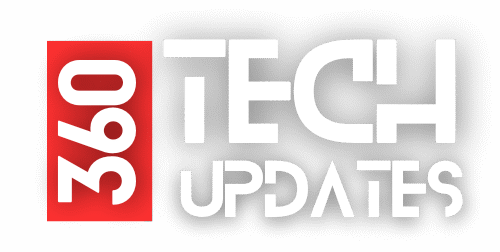

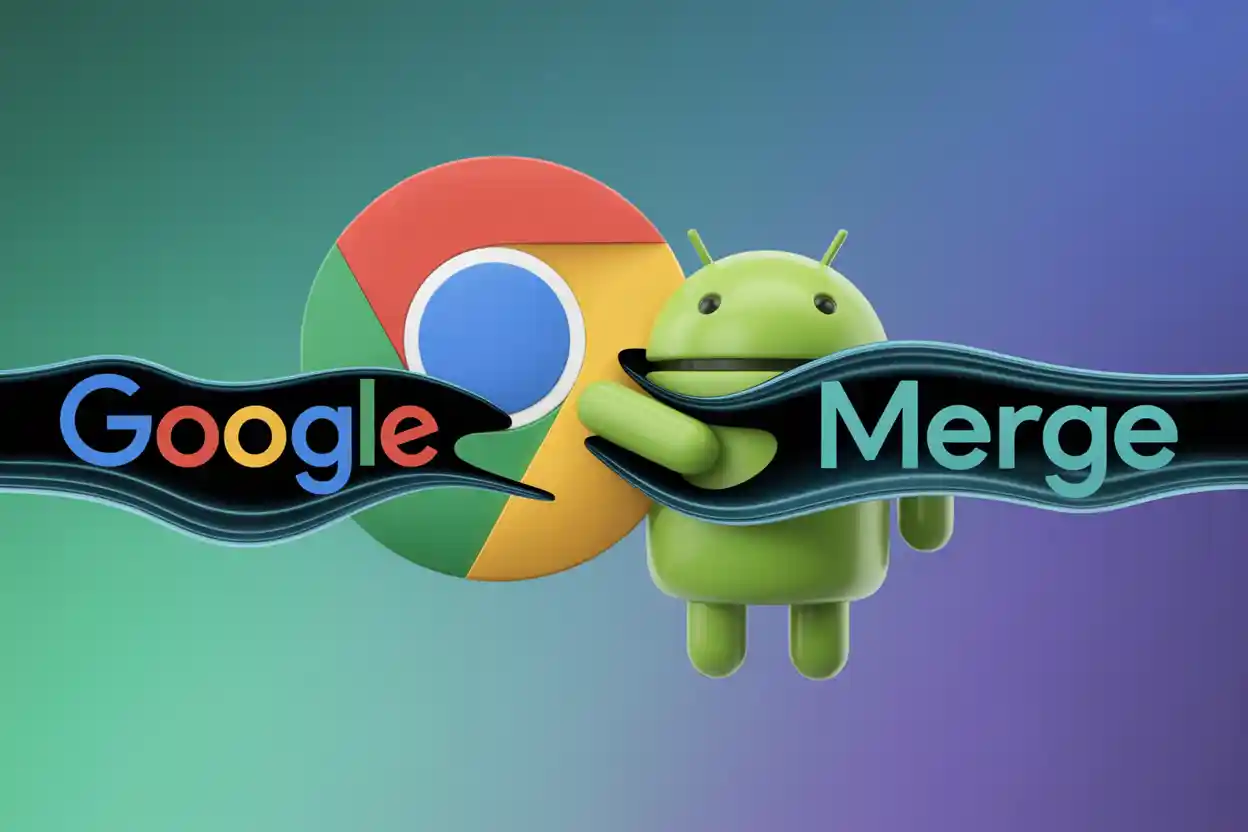

One thought on “Microsoft’s New Copilot 3D—AI Tool Converts Images to 3D Models Instantly”